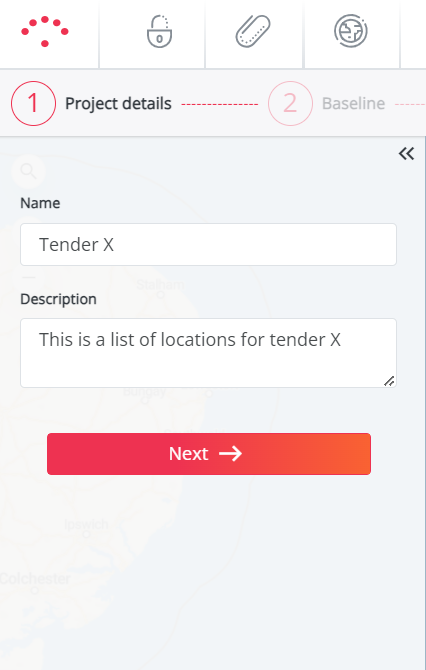Create a Project
To start a project you have to press the ‘New’ button, then choose the project you want to create, you have three options : Hotspots exercise, Optimal reduction and Optimal characteristics.
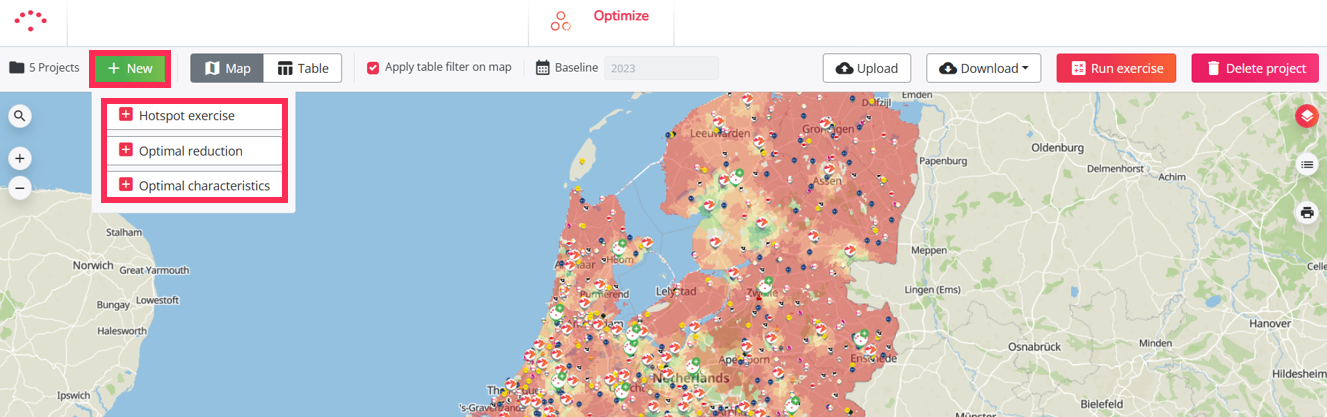
Fill in the name of the project, enter a description (optional) and click on 'Next'
You are ready to go to the next step : Select a Period