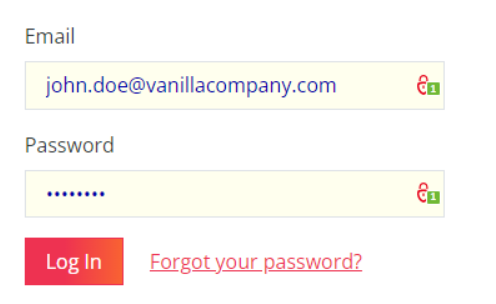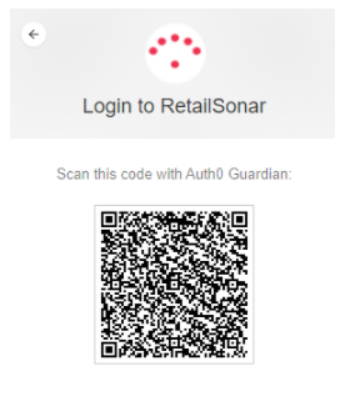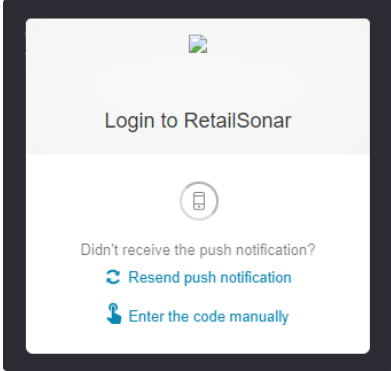Using two-factor authentication for platform login
Two-Step Verification Log-in
With Two-Step Verification, also called two-factor authentication or 2FA, RetailSonar enhances its security to access your account. This setting is enabled by RetailSonar as agreed upon in the contractual terms.
Setup 2FA for your account
When 2FA has been enabled for your platform, you can configure the 2-step verification method as follows:
- Go to your platform URL in a webbrowser.
- Provide your username and password, then press Log-in.
- If the login and password combination is correct, you will be asked to choose a preferred verification method. The option you need to select is:
- Auth0 Guardian: The Auth0 authenticator smartphone app
- Select 'I've already downloaded it' when you have installed the Auth0 Guardian app on your smartphone
- Scan the QR code that is shown on your webbrowser using your smartphone and the Auth0 Guardian app using the small
on the top right. Also, save the passphrase.
- Refres the webbrowser page and enter the code from the Auth0 app
- Auth0 Guardian: The Auth0 authenticator smartphone app
- From now on, you are able to sign in using the 2 step verification flow as described below.
Sign-in using 2FA
After you configured a 2-step verification method, you can log in to your account as follows:
- go to your platform URL in a webbrowser.
- Auth0 will verify if you are an authorised user to the platform
- Open your guardian app; you will see the following screen popup:
- Click "enter the code manually"
- Enter the code you see in the app in your webbrowser screen.
- Open your guardian app; you will see the following screen popup:
- As a -classic- second verification step, you must provide your username and password, then press Log-in.