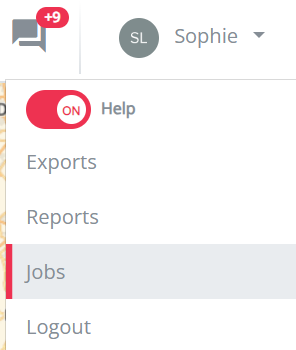Excel import failure
Excel import failure
After you upload your Excel file in the project, you can follow the progress by clicking on your name and next on 'Jobs'.

It might be possible that the validation of the file fails. You will see this when the job has a red explanation mark next to it. In that case you can click on the download button on the right hand side in order to download the file with explanation on the errors.
You are also notified by a notification in the platform where you can download the errors directly.

Next to your provided columns, you will see 2 new columns: 'Row level errors' and 'Global errors'. Both give explanation on the mistake on the provided row. The most common mistakes are the following:
- A mandatory column has not been provided or is empty
- The address field is not completely filled in.These are the possibiilties to fill it in correctly:
- Lat, lon & country
- Address, postal code, city & country
- Address, postal code, city, country & lat, lon
- Country is not recognised. These are the possibilities (according to the country of your platform)
- BE (Belgium)
- NL (Netherlands)
- DE (Germany)
- FR (France)
- ES (Spain)
- UK (United Kingdom)
- etc.
- The brand is not recognised.
- You can find the different options in the 'Guidelines tab'
In order to reupload this excel file, you can click on 'Upload'