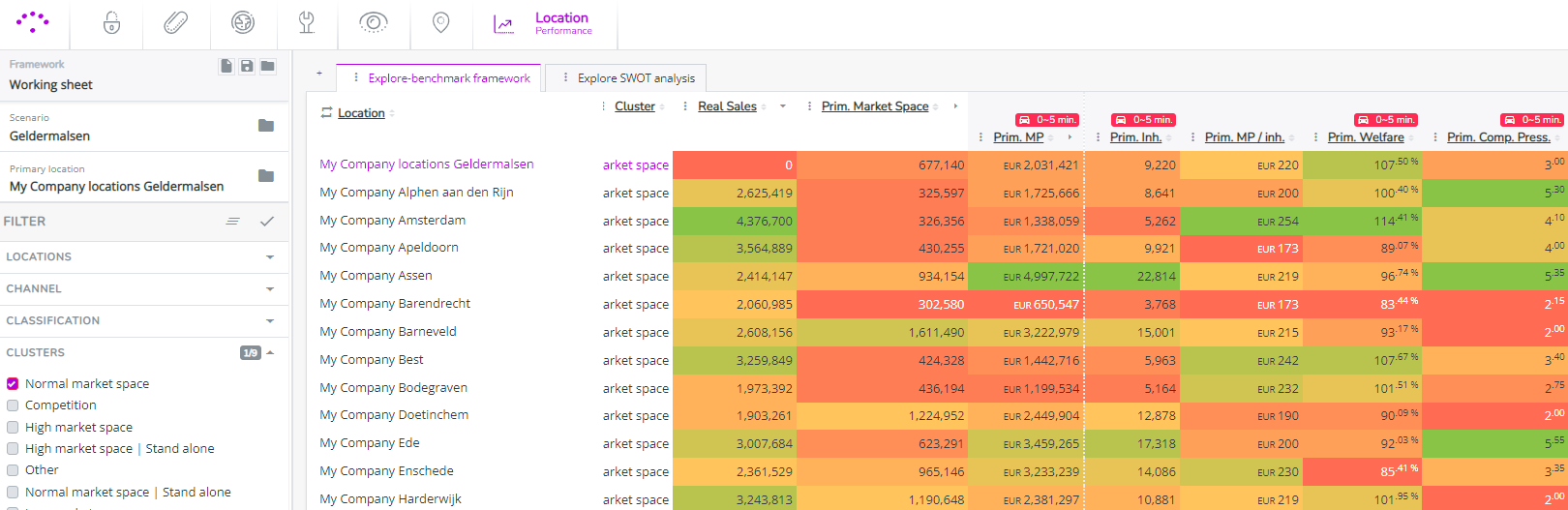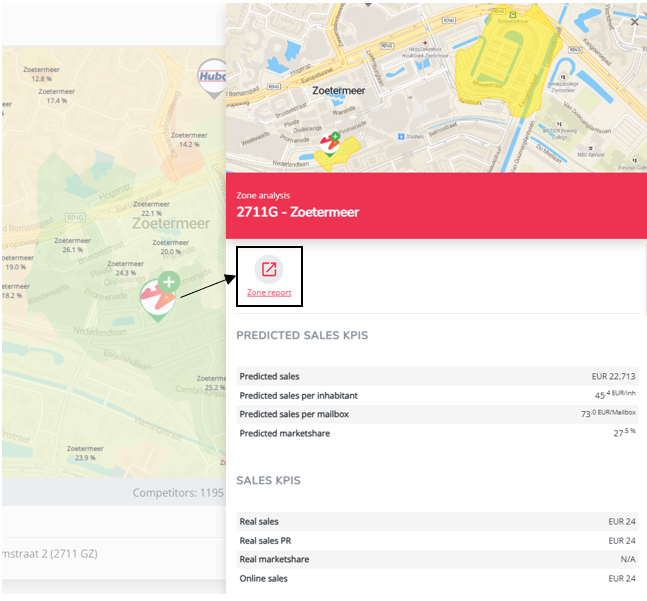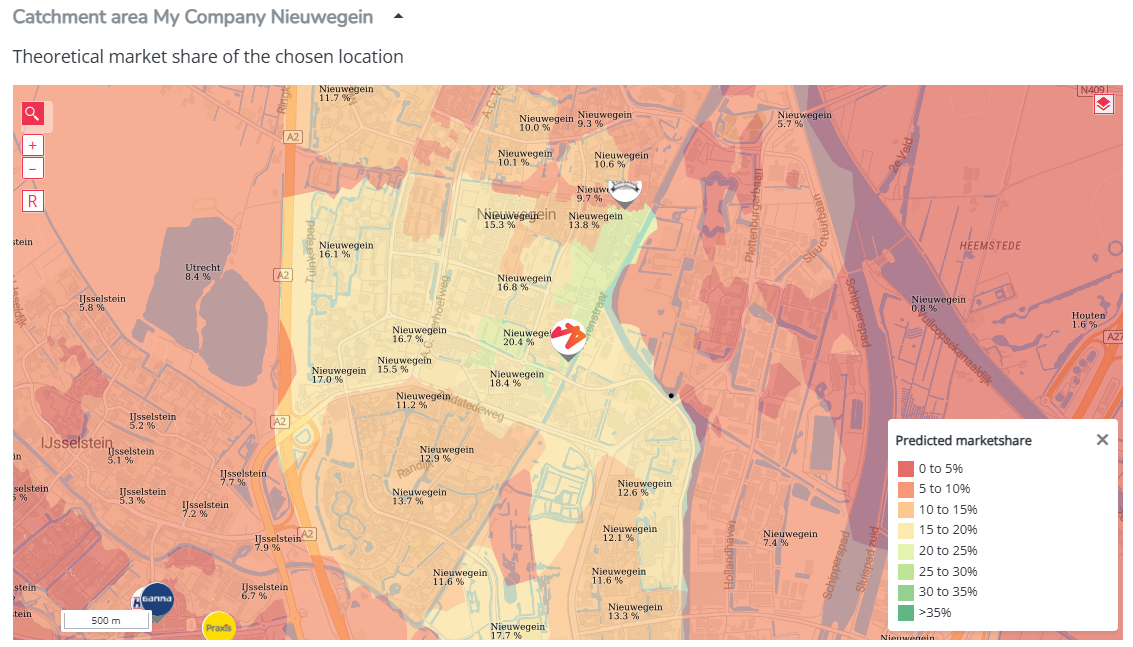Tips to help you interpret case results of new locations
It might be the case that after simulating an opening, takeover or relocation case you're surprised by the model outcome. This article will help you understand the methodology behind the model results and give you more context than just your location result and cannibalization dynamics.
1. Understanding the drivers of performances
It is important to understand which factors drive your current locations' performances. We therefore typically investigate the following aspects of your sector and network;
- Obtainable market size, driven by several socio-demographic factors (e.g. residential potential, wealth index, second residences, tourism...)
- Willingness to travel - How far are your customers willing to travel to your location?
- Competitive pressure - competitor locations and their competitive strength
- Quality of the location - measured by visibility, experience & convenience indicators; know which ones have an important impact on case results (consult the technical report you received after platform delivery)
2. Investigate the market size & market Share
- Create (or load) the simulation where you open(ed) a new location.
- Click on the zone where the new location is located (it is advised have the aggregated zone-level applied)
- Open the zone report of that zone.
- Ask yourself the following questions:
- Are the competitors in the area correct ? Is their surface correct ?
- Does it seems logical which competitors achieve the highest (predicted) market shares in that zone/zipcode?
If this is not the case, the competitor network might need an update.
3. Investigate the catchment area of the new location
- Click on the new location logo on the map to open the location pop-up. There are 2 ways to analyze the catchment area of the new location:
- Click on 'Location View' to open the location report. Analyze the catchment area, based on the predicted market share map layer.
- OR, click on 'add to filter'. Next apply the map layer 'predicted market share' in the first/simulation column.
4. Investigate the macro environment in the Location Performance Framework
- Go to the location performance module
- Click on the load framework icon and select the 'default template'
- Click on the folder icon and select your newly created simulation (only necessary if you've created the opening simulation a while ago; the most recent simulation will be automatically loaded into this module)
- Select the benchmarking tab
- Add the new location as Primary Location to place it on top of the framework
- Analyze the data (click open the relevant columns) and benchmark with similar locations to understand if that location is reaching a 'normal' turnover compared to locations with a similar market space and similar location characteristics.